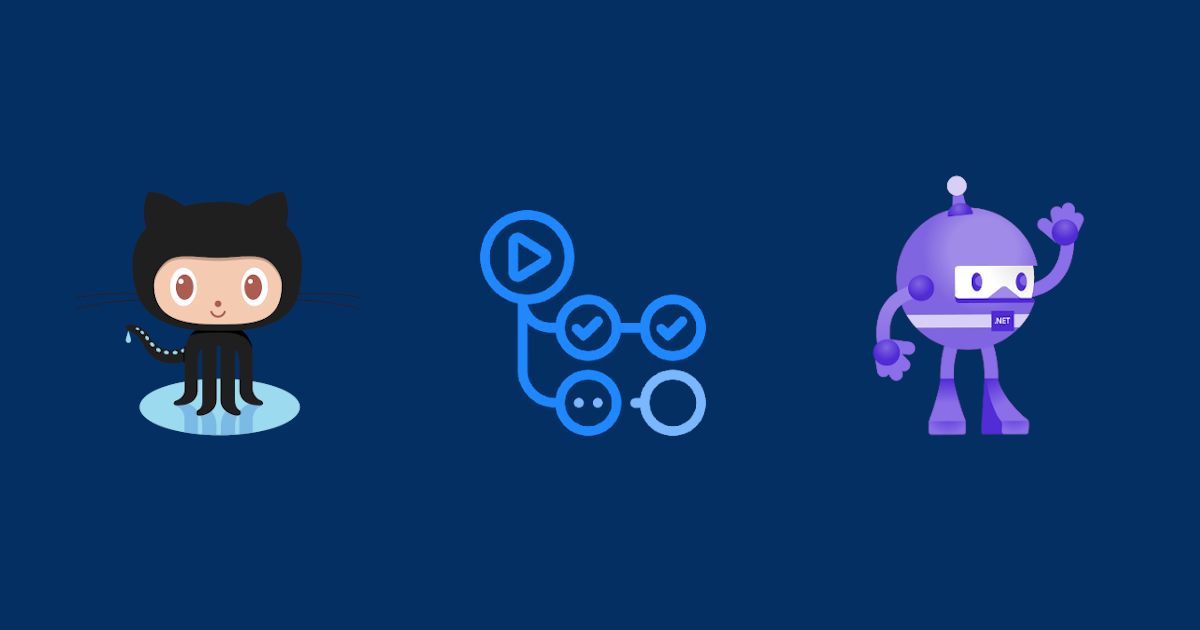This is the forth (and last) post in the Integration tests in ASP.NET Core series.
Part 1: Limitations of the EF Core in-memory database providers
Part 2: Using docker-compose for your ASP.NET + EF Core integration tests
Part 3: ASP.NET Core integration tests with docker-compose on Azure Pipelines
Part 4: ASP.NET Core integration tests with docker-compose on GitHub Actions (this post)
In the previous post of the series we saw how to create and run our tests in a CI fashion using Azure Pipelines.
In this post, we’ll see how to accomplish the same, but using GitHub Actions.
TL;DR
Go directly to the GitHub workflow yml
Creating our GitHub Workflow
If you already use Azure Pipelines, you will be familiar with the concepts on GitHub Actions. A pipeline in Azure DevOps is a Workflow in GitHub Action. Nevertheless, I highly encourage you to go through the basics of GitHub Actions just so you don’t feel lost Introduction to GitHub Actions.
If it’s your first time dealing with this, don’t worry. I’ll break down each part of the workflow and explain it at a high level, as in the last post.
This is how our final workflow yml file looks like:
name: BlogAPI
env:
DOTNET_CLI_TELEMETRY_OPTOUT: 1
on:
push:
paths:
- 'src/**'
- 'tests/**'
- 'BlogApp.sln'
- 'Directory.Build.props'
- '**/blogapi-workflow.yml'
pull_request:
paths:
- 'src/**'
- 'tests/**'
- 'BlogApp.sln'
- 'Directory.Build.props'
- '**/blogapi-workflow.yml'
workflow_dispatch:
jobs:
build:
runs-on: ubuntu-latest
steps:
- name: Check out code
uses: actions/checkout@v2
- name: Start dependencies (docker-compose)
run: |
docker-compose up -d
- name: Wait for SQL Server container
uses: jakejarvis/wait-action@master
with:
time: '5s'
- name: Install .NET Core SDK
uses: actions/setup-dotnet@v1
with:
dotnet-version: '3.1.x'
- name: Restore NuGet packages
run: dotnet restore
- name: Build
run: dotnet build -c Release --no-restore
- name: Test
run: dotnet test -c Release --no-build
Let’s review the steps:
Name and env
The name will be the name of your workflow when you visit the “Actions” menu on your GitHub repo.
The env section lets you set environment variables. In this case, I’m opting out of the dotnet CLI telemetry collection.
On (triggers)
The on section configures how and when the workflow runs. It is all based on hooks, and there are many of them to pick. In the example above I configured it to run on:
- each push (
push) - when a pull request is open (
pull_request) - manually via the Actions page (
workflow_dispatch).
You can see all the triggers available here: Workflow webhook events.
In each event, you can also configure more things. In the workflow above I configured paths. This will make sure that the build runs when any file changes within the configured paths. There are other things you can configure, so be sure to check the documentation.
Jobs
The job section is very similar (if not the same) to Azure Pipelines. We only have one job with a handful of tasks. Check this part of the documentation to learn more about the syntax and what you can do: Jobs.
Start dependencies (docker-compose)
As we know, our tests expect a SQL Server running on localhost,1433. Since Docker/compose is already installed, we just need to start it as usual with docker-compose up -d (-d for detached, because we don’t want to block the terminal).
Wait for SQL Server container
Since it could take a few seconds for the SQL Server container to be up and ready to accept connections, I added this handy GitHub Action that enables us to “wait” for some time before moving to the next task. This way we are sure the tests can talk with SQL Server.
Restore, Build and Test
The rest of the tasks are relatively self-explanatory and don’t deviate much from the commands you would normally run if you use the .NET Core CLI. But let’s review them anyway:
First, we need to have the proper .NET Core SDK installed. For this we can use the setup-dotnet GitHub Action (
actions/setup-dotnet@v1) passing the SDK version we want.Next, we use the normal CLI commands to
restore,build, andtestthe project
That’s pretty much it! Now every time you push or open a pull request the workflow will run and our tests using Docker will be executed. See here a workflow run example.
Creating the Workflow on GitHub
GitHub actions expects our yml workflow files to be in a specific folder. Follow the steps:
In your repository, create the
.github/workflows/directory to store your workflow files.In the
.github/workflows/directory, create a new file calledblogapi-workflow.yml(or whatever name you want) and add the code we saw here before.Commit the changes and push. Your GitHub Actions workflow is created and will run automatically!
Summary
In this post, I showed you how we can run our tests using SQL Server on Docker over on GitHub Actions. We saw the yml file and we went through all the tasks that define it. If you feel a bit overwhelmed, it’s OK. It takes a bit of practice to get used to the syntax but I’m sure in no time you’ll master it. 😎
As a closing consideration, I wanted to point out that there’s no silver bullet workflow, and what I presented here is just one way to do it. You could instead just write a PowerShell or Bash script that would do the same steps and your yml file would just run that.
That’s it for this series! I hope it was useful to you and that you learned something along the way. I sure did and implemented many of the things here in my day-to-day projects.
Thanks for reading.
Octocat and the dotnet-bot image credits.